Mini project of math game in C# demo
Assignment:
Below is the very small project. It contains a button after clicking that it will internally generate a random number between 1 to 100 range only and we have to guess that number and if we success it will show the number of attempts we required to guess that number.
Below is the design view of the projects contains two screens:
HERE IS THE CODE:
using System;
using System.Collections.Generic;
using System.ComponentModel;
using System.Data;
using System.Drawing;
using System.Linq;
using System.Text;
using System.Threading.Tasks;
using System.Windows.Forms;
namespace generate_random_number_demo
{
public partial class Form1 : Form
{
int x = 0, att = 0;
Random r1 = new Random();
public Form1()
{
InitializeComponent();
}
private void Form1_Load(object sender, EventArgs e)
{
button2.Visible = false;
textBox1.Visible = false;
}
private void button2_Click(object sender, EventArgs e)
{
int no = Int32.Parse(textBox1.Text);
att++;
if (no < x)
{
MessageBox.Show("Try higher number..");
textBox1.Clear();
textBox1.Focus();
}
else if (no > x)
{
MessageBox.Show("Try lower number..");
textBox1.Clear();
textBox1.Focus();
}
else if (no == x)
{
MessageBox.Show("You got it in "+att+" attempts");
button2.Visible = false;
textBox1.Visible = false;
button1.Visible = true;
}
}
private void button1_Click(object sender, EventArgs e)
{
x = r1.Next(100);
button1.Visible = false;
button2.Visible = true;
textBox1.Visible = true;
textBox1.Focus();
}
}
}

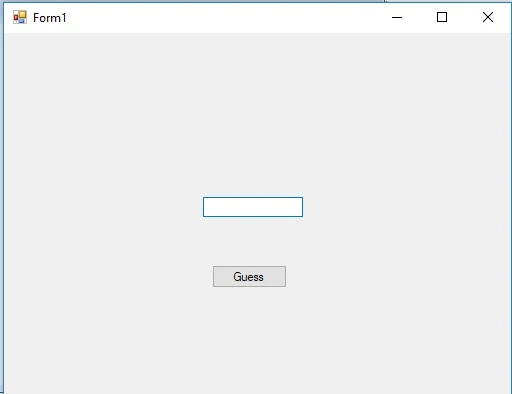
Comments
Post a Comment